If you use Outlook with an Exchange server and if your Outlook uses an HTTP proxy to communicate with the Exchange server, this tip might help you significantly improve the time it takes to launch Outlook. The improvement is not guaranteed, it only works in some configurations. But it is very easy to try.
Try enabling both of the following options, then restart Outlook. Do not change any other settings.
- “On fast networks, connect using HTTP first, then connect using TCP/IP”
- “On slow networks, connect using HTTP first, then connect using TCP/IP”.
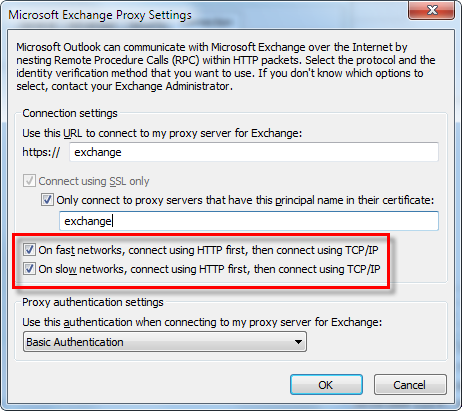
To get to that option:
Outlook 2010 and 2013:
- File tab
- Account Settings
- Select “Microsoft Exchange” account, click “Change”
- Click “More Settings”
- Switch to the “Connections” tab
- Click “Exchange Proxy Settings…”
Outlook 2007:
- Select “Tools->Account Settings” menu command
- Select “Microsoft Exchange” account, click “Change”
- Click “More Settings”
- Switch to the “Connections” tab
- Click “Exchange Proxy Settings…”
Outlook 2003:
- Select “Tools->E-mail Accounts” menu command
- Click “Next”
- Select “Microsoft Exchange” account, click “Change”
- Click “More Settings”
- Switch to the “Connections” tab
- Click “Exchange Proxy Settings…”
Do not forget to restart Outlook for changes to take effect.
See more tips on improving Outlook performance and stability.
Do you have too many messages in your Inbox? Try SimplyFile – Intelligent filing assistant for Microsoft Outlook.
.